The Mezzanine BBS Quick Tour
Scroll Down for Tour
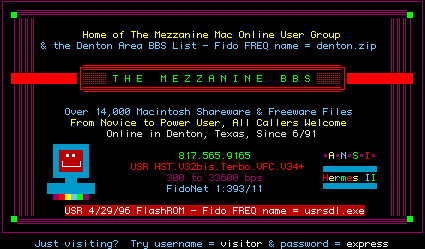
Click the Above Image to Return to The Mezzanine BBS Home Page
Welcome!
Thank you for joining us for a quick tour of The Mezzanine. If you have never had the opportunity to log onto the BBS, we hope this brief introduction will give you an idea of the look and feel of the system. The BBS is a hobbyist system. All callers are welcome and access is free. While most who use The Mezzanine are local to Denton, Texas, or the north Texas area, a number also call from throughout Texas, the United States, Canada and as far away as Saudi Arabia and Singapore.
How The Mezzanine Was Named
It's interesting how we name our BBSs. From time to time I'm asked why I named mine The Mezzanine. I thought I'd share the anecdote just in case anyone who stops here happens to be a little curious...or wonders just what a "mezzanine" is. (No, it isn't an Amazon warrior or a Star Trek character!)
I travel a lot and frequently stay in hotels, particularly for conferences, and most larger hotels (and many other buildings, for that matter) have a mezzanine level. I've always found that "the mezzanine" is a good place to meet. Everyone seems to pass through it on the way to somewhere else, and something's almost always going on there. It usually affords a grand view of the main floor and you can often get a pretty good glimpse of things above, as well. You often find meeting rooms, services and frequently even a concierge located there. It's a little out of the main traffic area, but easy to find because all you have to do is look up! Hence, the name of my board...The Mezzanine. Of course, not everyone travels, so unfortunately, especially with the younger crowd, the metaphor is often just a tad too obscure! (sigh)
About Connecting...
If your terminal program supports color ANSI graphics, what you will see when you actually connect to The Mezzanine will appear very similar to these examples. The BBS will automatically detect if your configuration supports ANSI upon connection and will make appropriate adjustments to the display if necessary.
Each time you connect to The Mezzanine, you will be greeted by the following welcome message. Click the thumbnail image below to see it full size.
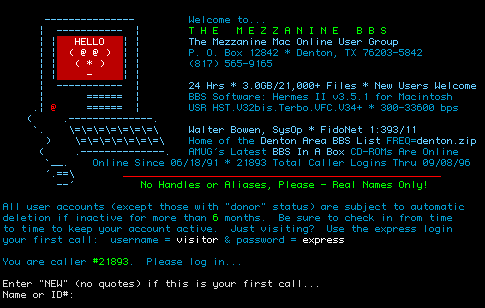
You will need to enter your user name or user ID number (or the word NEW if it is your first call) when you are prompted for that information. If it IS your first call, and you'd rather not set up a user account on the first call, you may use the "visitor" account. Just enter visitor as your user name and express as your password.
You will then see the following "splash" message. Follow the on screen prompts to continue. Click the thumbnail below to see the splash message.
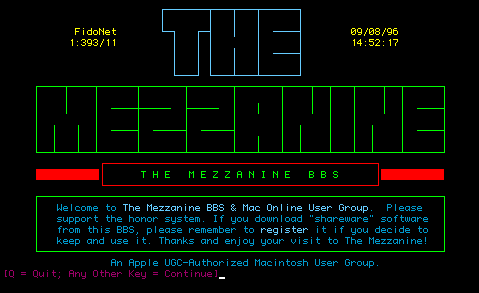
The Main Menu
Following the splash message, you may see several announcements or questions, or you may be prompted that you have email waiting. You will eventually arrive at the Main Menu prompt. The Main Menu will normally redisplay each time you hit the return key. Most callers find it easier to toggle the menu display off. To do this, simply press X. Then, the menu may be recalled anytime, but only when you request it by hitting the ? key. Click the thumbnail below to see the Main Menu.
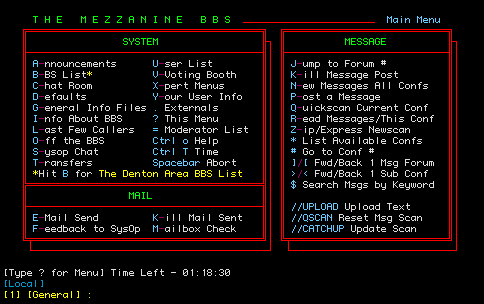
It would be a good idea to make a screen capture of the Main Menu for future reference. While at the Main Menu, you may evoke context sensitive Main Menu Help by holding down the control and the o keys. An explanation of every command that appears on the Main Menu will be presented for your reference.
The G-File Area
One of your options at the Main Menu prompt is to enter the G-File area by typing G. This area contains a number of text documents that may be displayed for online reference. Click the thumbnail below to see the G-File area.
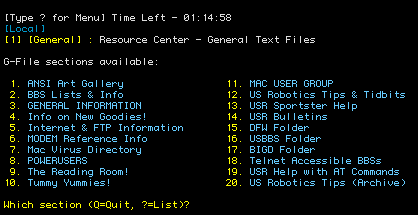
The Externals Area
Another feature available from the Main Menu prompt is the Externals area. To enter it, simply type "." (no quotes) at the prompt. Externals are separate programs that run in conjunction with the BBS host software and may include utilities, games and other resources. Click the thumbnail below to see an example. Very few externals are normally available on The Mezzanine and these vary from time to time. The three that appear in the example are nearly always present, however. Click here for a glimpse of Blackjack, a popular external by Hermes II programmer David Woodall.
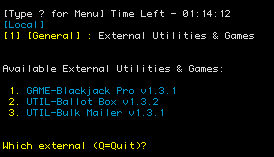
The Message Forums
One of the most popular features accessed from the Main Menu are the public message forums, all of which contain a number of conferences. Conferences may be local to the BBS, networked with one or more other BBSs, or networked regionally or globally through a network called FidoNet.
Several forums are available, the first being the Local forum. Click the thumbnail below to see the forum header for that one.
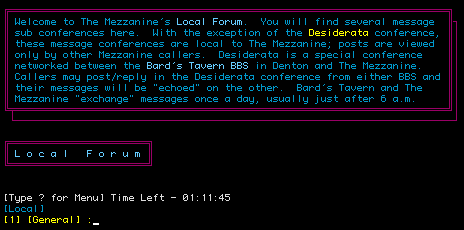
Most conferences found on The Mezzanine are dedicated to specific topics or interests and, with the exception of the Desiderata conference, none in the Local forum are networked. Posts in in those are seen only by others who call The Mezzanine. Desiderata is networked with Bard's Tavern BBS.
The Network forum is where most of the FidoNet message conferences are located. Messages you post in FidoNet conferences will be echoed (broadcast) worldwide. Currently, over 30,000 bulletin boards around the world belong to FidoNet!
As you move among the conferences within a particular forum, you may notice headers that clarify the nature or topic to which the message conference is dedicated. Click the thumbnail below to see an example of a conference header. You will only see the headers if you have them turned on in your display defaults by hitting D at the Main Menu prompt.
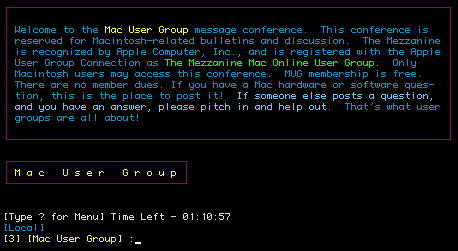
Sending Personal Email
Another popular feature of the BBS is personal email. Many callers use this feature to send non-public messages to other callers. To send an email message, type E at the Main Menu prompt. You will then be taken to the email prompt. Click below to see an example.
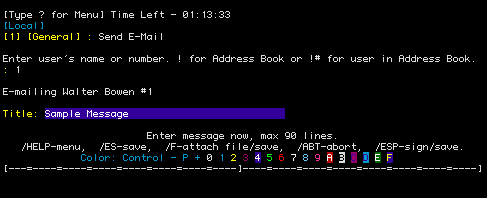
While in the editor, you may find that you need some help from time to time. You can summon online help there by hitting return to start at a blank line, the type /help and hit return again. Click below for an example of editor help.
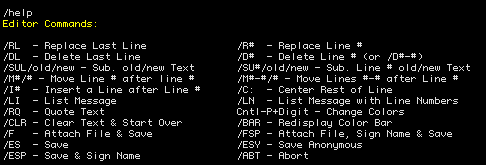
When in the editor, you have the option of using color. Click the thumbnail below for some examples and further explanation.
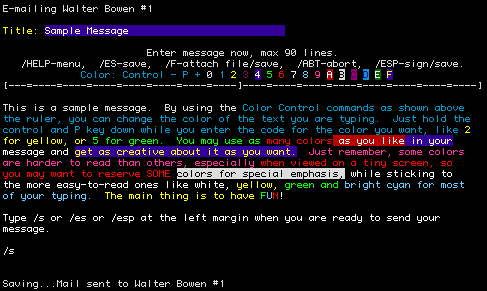
These are just a few examples of the options available from the Main Menu. Feel free to explore some of the others on your own, particularly the display defaults. That is the feature that allows you to customize many aspects of the BBS interface to your liking, such as screen pausing, new message scan preferences, etc.
The Transfer Menu
Many callers visit The Mezzanine to download shareware and freeware files for their computers. The files are located in the Transfer area. To enter the Transfer area, hit T at the Main Menu.
While at the Transfer Menu, you may evoke context sensitive Transfer Menu Help by holding down the control and the o keys. An explanation of every command that appears on the Transfer Menu will be presented for your reference.
The Transfer area contains file libraries for both Macintosh users and users of other computer platforms (Windows, DOS, etc.), including special sections for FidoNet-related files and US Robotics FlashROM releases. Click the thumbnail below to see the Transfer Menu. This is another one you may want to capture and print for future reference.
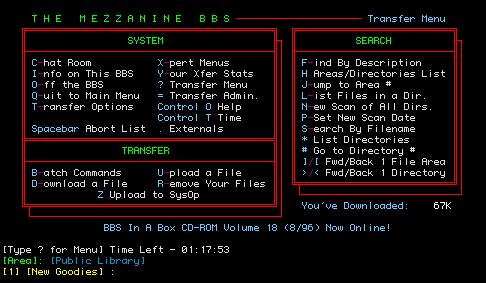
Commands may be issued at the Transfer Menu prompt to search for files by filename or by file description or to list files in the current directory. When you attempt to download files (by hitting D at the Transfer Menu prompt), you will see the following prompt (click thumbnail):
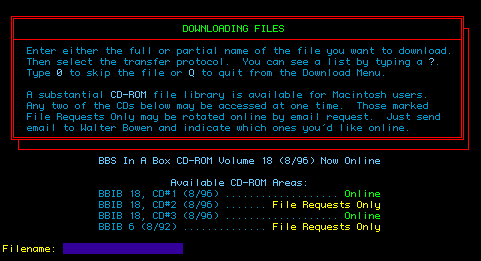
Likewise, if you attempt to upload a file (by hitting U at the Transfer Menu prompt), you will be presented with the following prompt (click thumbnail):
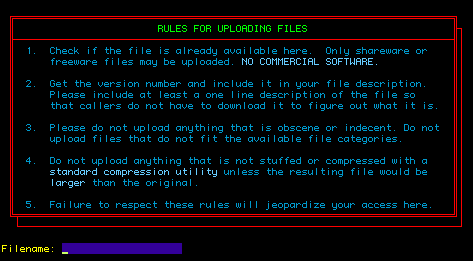
One note to keep in mind about file uploads though, is that we do not allow them in most of the file directories. There are no upload/download ratios on The Mezzanine and uploads are not required to offset downloaded files. Much of the file library here is actually CD-ROM based (AMUG's BBS In A Box series for Macintosh and Windows).
If you have file area headers turned on in your user defaults (accessible from the Main Menu) you may see headers like the one that follows (click thumbnail) as you navigate your way from area to area:
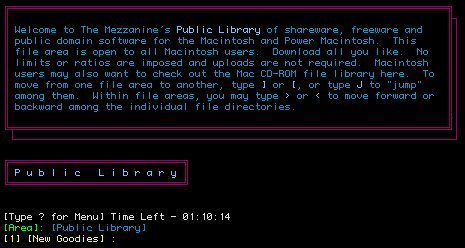
Likewise, you will encounter file directory headers like the one that follows (click thumbnail) as you move up and down the directory list within a particular file area:
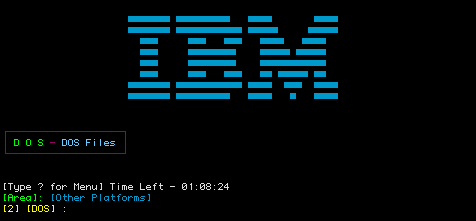
Signing Off
When you are ready to log off The Mezzanine, simply type the letter O at either the Main Menu or Transfer Menu prompt. You will be asked to confirm that you are ready to log off. Type Y if you are ready and you will then see the following logoff message (click thumbnail):
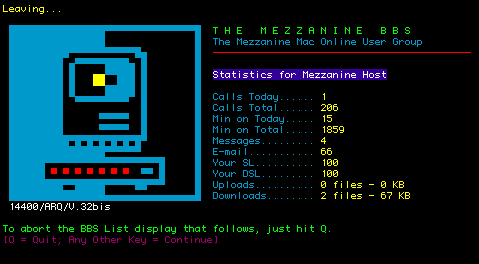
If you would like to view the most current update of the Denton Area BBS List, even before it is officially released, just hit return when you see the preceding logoff display. The most current update of the list will automatically scroll for you. (Click thumbnail to see how it appears on the BBS in ANSI color. ) To abort the list display, just hit Q.
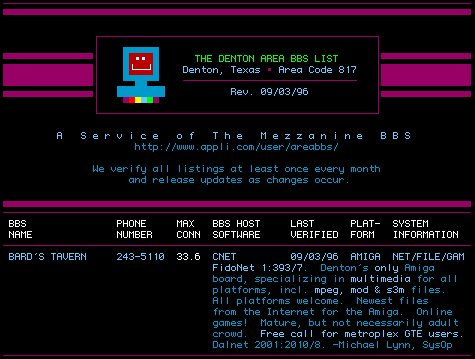
That brings you to the end of your quick tour of The Mezzanine. The last thing you will see as you log off (assuming you opt to scroll through the BBS List) is this following message which includes the mailing address of The Mezzanine (click thumbnail).
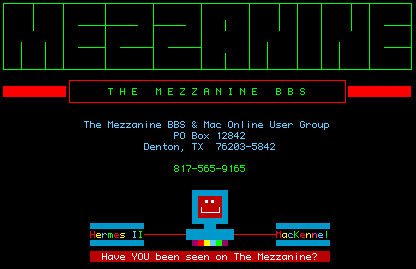
And now, for one last treat, click here for a plain text (non-ANSI graphic) display of an entire session, from connect through logoff, using the visitor express account (user name = visitor, password = express). If you use a terminal program that supports a scroll back buffer, such as ZTerm 1.0.1 for the Macintosh, you'll probably find this simulation quite realistic.
Thanks for taking the tour!
940-565-9165
Check out the Mezzanine BBS telnet access test site. I am running a beta version of Hermes II BBS at that site which supports file downloading. X, Y and Z Modem are supported, but I've not found a Mac telnet client that can handle that. Your mileage may vary, so let me know. I under- stand that downloading does work with at least one Windows telnet client, but I do not know which one. I plan to move the real Mezzanine BBS up to telnet soon, once the FidoNet support is ready. Many thanks to Michael Alyn Miller for his continuing work on Hermes II. For more information on the current status of The Hermes II Project, be sure to check the official Hermes II web site periodically at www.hermesii.org.
A total of ![]() people have accessed this page.
people have accessed this page.
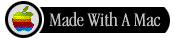
Modified February 10, 2004
Stop Junk Mail
Return to The Mezzanine Home Page
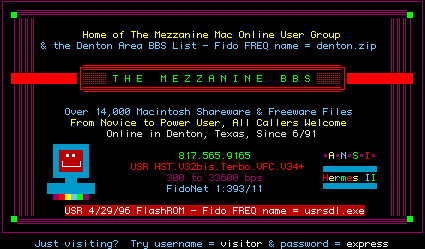
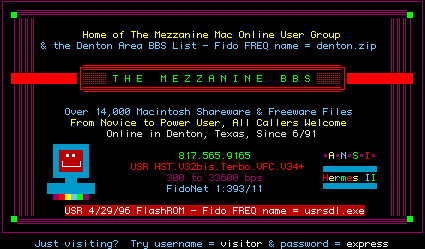
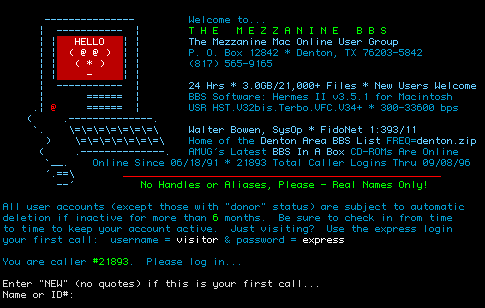
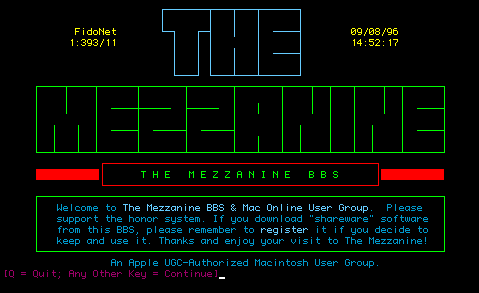
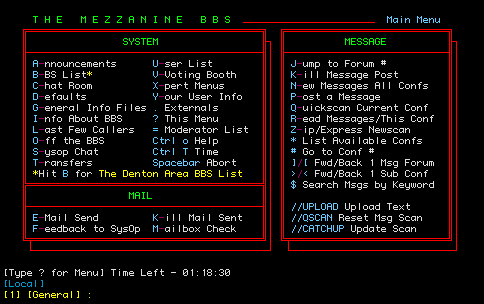
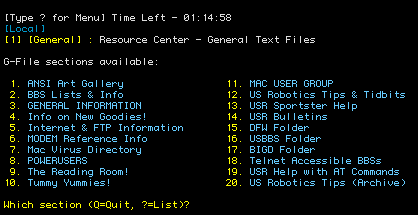
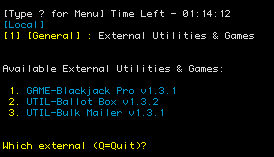
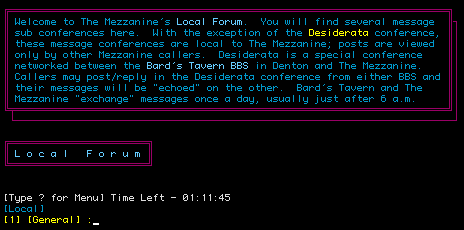
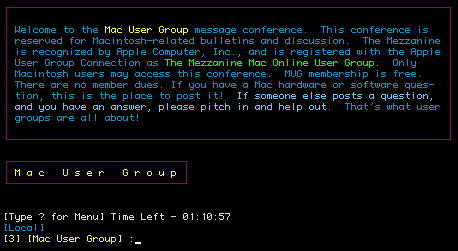
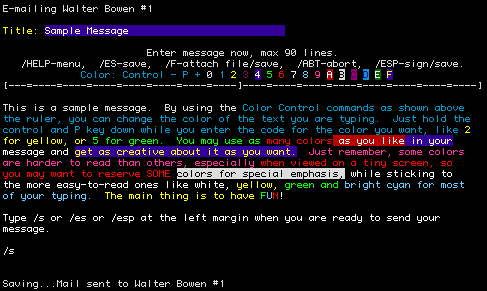
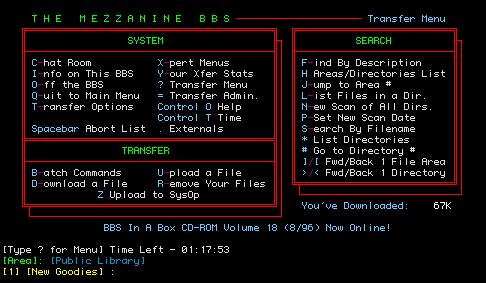
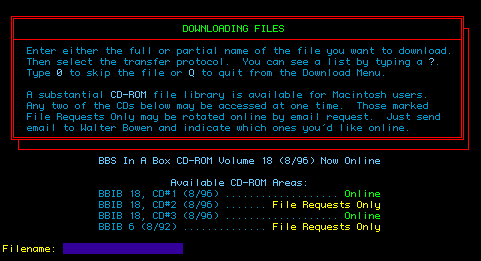
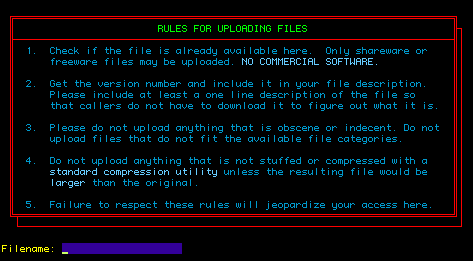
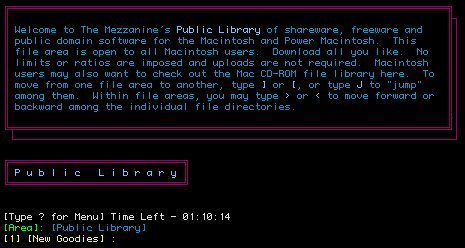
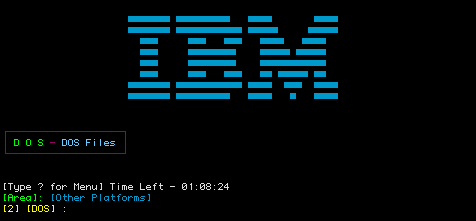
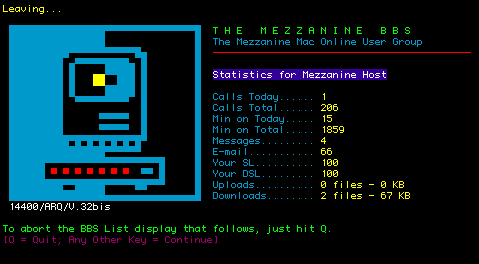
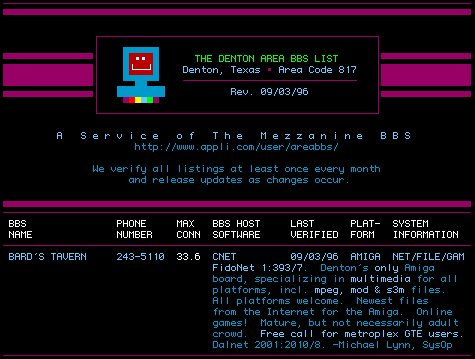
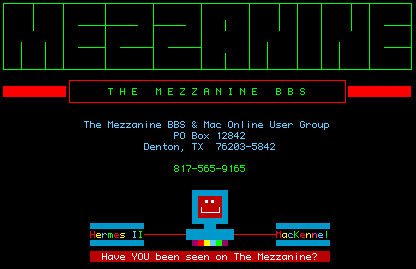
![]()